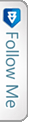Introduction
Generating PDF from your web applications is easy, simple and reliable. There are many tools/packages available in the Nuget. Here, in this article we would learn how to use Rotativa in the MVC applications. Rotativa makes it very easy to generate pdf from an HTML. It is actually derived version of wkhtmltopdf which converts html to pdf. The browsers as they use the webkit engine to render the HTML. According to wiki, WebKit is a layout engine software component for rendering webpages in web browsers. Making custom changes to the pdf document generated is quite simple too. Using this we can directly download the pdf document for the user or else we can also prompt the document inside an i-frame. Lets see how to implement this wonderful tool.
Implementation
Ofcourse, we need to install the package before starting the implementation. To install the package from the package manager console, the command goes like:
|
1 |
Install-Package Rotativa |
Then, we can find the rotativa reference under the reference, with a separate folder named ‘Rotativa’ with the following contents.
Another folder named App_Browsers which has the contents required by the package Rotativa.
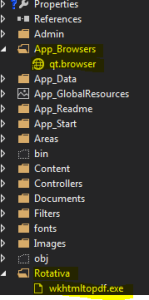
Now we are ready to implement the Rotativa using the codes we will discuss below to generate pdf to directly download it as well as show it in another window. Thus, lets have a look.
To implement the pdf using rotativa, we just need to specify the codes below in a separate action method.
|
1 2 3 4 5 6 7 8 9 10 11 12 |
public ActionResult Test() { var students = new List<xx> { }; return new Rotativa.ViewAsPdf("TestView", students); } |
The above code is a simple action method, where we have created a new model and then as we can see, the return statement here, new Rotativa.ViewAsPdf(“TestView”,students). This states that a new rotativa type is created which is used to view the pdf. To this method as you can see, we have passed the first parameter as the View Name and the second parameter as the View Model set for the view. Only the view name can also be used/passed to the overloaded parameter of that method.
- ViewAsPdf:- This method just displays the view as pdf in the same window and to display the same pdf in another window, we can manipulate in the javascript as
1window.open(url) - ViewAsPdf-To Download:-This is not property method of the Rotativa class, but can be used differently to download directly the pdf file. Lets see the code below:
123456789101112131415public ActionResult Test(){var pdfResult = new ViewAsPdf("TestView"){FileName = "ExamReport.pdf",CustomSwitches ="--footer-center \"Name: " + "XYZ" + " DOS: " +DateTime.Now.Date.ToString("MM/dd/yyyy") + " Page: [page]/[toPage]\"" +" --footer-line --footer-font-size \"9\" --footer-spacing 6 --footer-font-name \"calibri light\""};return pdfResult;}
Just user to declare a new type as ViewAsPdf and just return to the action. This will directly download the file for you. - ActionAsPdf:- This would return the specified action which returns a view with a viewmodel as pdf. The code would go as below:
123456789101112public ActionResult Test(int testID){var students = new List<xx>{};// code to retrieve data from a databasereturn View(students);}
These are the common methods being used usually.
Now, There is another beautiful thing to mark here. The customization which can be done to the pdf files. The use of Custom Switches.
|
1 2 3 4 5 6 7 8 |
var pdfResult = new ViewAsPdf("TestView") { FileName = "ExamReport.pdf", CustomSwitches = "--footer-center \"Name: " + "XYZ" + " DOS: " + DateTime.Now.Date.ToString("MM/dd/yyyy") + " Page: [page]/[toPage]\"" + " --footer-line --footer-font-size \"9\" --footer-spacing 6 --footer-font-name \"calibri light\"" }; |
The FileName property is used to set the file name for the pdf being downloaded. The Custom Switches is the best property. As we can mark the structure is bit messy, but is not cumbersome. Based on the wkhtmltopdf there are a list of options which can be used to customize the PDF file. Here in the above code snippet, we have a footer customized.
- –footer-center:- This aligns the footer at the center foot of the page.
- Page:[page]/[toPage]:- The [page] to [toPage] marks the current page and the total number of pages in the file.
- –footer-line:-Displays line above the footer
- –footer-font-size:-Sets the font size of the footer elements
- –footer-spacing:-Sets the spacing between the footer-line and the text
- –footer-font-name:-Sets the font family/style of text
For more options and details please visit the url –wkhtmltopdf
Conclusion & References
Thus, we saw how easy it is to implement the Rotativa in MVC applications and generate a pdf in minutes. Implement and enjoy
References:
wkhtmltopdf
Nuget Rotativa
Github Rotativa